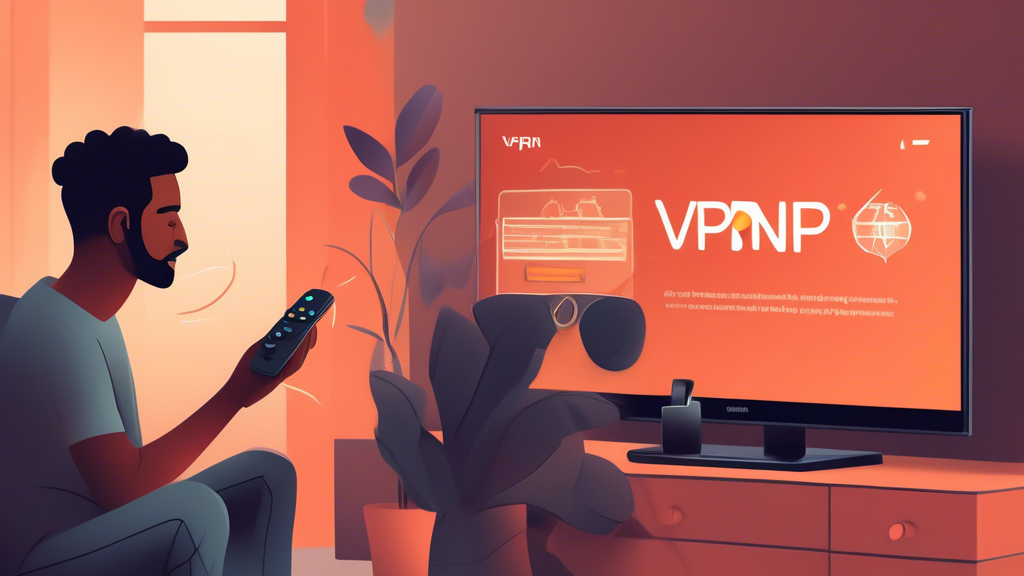
How to Set Up a VPN for Firestick: A Step-by-Step Guide
Introduction
With the rising demand for online streaming, Amazon’s Firestick has emerged as a popular device among entertainment enthusiasts. However, as you stream your favorite shows and movies, it’s important to consider the security of your online activities. This is where a VPN (Virtual Private Network) for Firestick comes into play. Installing a VPN on your Firestick not only enhances your streaming experience but also provides an extra layer of protection. In this guide, we’ll delve into the reasons you need a VPN for Firestick, how to choose the right one, and provide a meticulous step-by-step walkthrough for setting it up.
Why You Need a VPN for Firestick: Understanding the Benefits
Protect Your Privacy and Anonymity
In today’s digital age, privacy has become a significant concern for internet users worldwide. When you stream content on your Amazon Firestick, your online activities could be tracked by various entities, including Internet Service Providers (ISPs), hackers, government agencies, and even websites themselves. A VPN for Firestick plays a crucial role in safeguarding your privacy and anonymity. VPNs, or Virtual Private Networks, work by masking your IP address and encrypting your internet traffic. This makes it incredibly challenging for third parties to monitor your online behavior or discover your actual location.
By using a VPN with your Firestick, you can stream content without worrying about someone eavesdropping on what you’re watching. Whether you’re catching up on the latest TV shows, streaming movies, or enjoying live sports, your activities remain private, allowing you to maintain complete anonymity.
Bypass Geo-Restrictions
One of the most compelling reasons to use a VPN for your Firestick is the ability to bypass geo-restrictions. Many streaming services and websites impose geographical limitations on their content due to licensing agreements. This can be incredibly frustrating if you want to access content that is only available in a certain country.
A VPN enables you to circumvent these restrictions by allowing you to connect to servers located in different countries. For instance, if you’re a fan of a show that’s only available on a UK streaming service, you can use your VPN to connect to a server in the UK, effectively granting you access to the content as if you were physically present in the country. This way, you can unlock a vast array of streaming options and enjoy a truly global content library.
Improve Streaming Speed
Buffering and slow loading times can ruin your streaming experience. Sometimes, your ISP might intentionally slow down your internet speed when they detect heavy usage, such as video streaming. This practice, known as throttling, can result in reduced video quality and irritating buffering pauses.
By employing a VPN for Firestick, you can mitigate these issues. A VPN hides your online activities from your ISP, preventing them from identifying and throttling your connection based on data usage. Consequently, you might experience enhanced streaming speeds and reduced buffering, leading to a smoother and more enjoyable viewing experience.
Enhanced Security
With the rise in cyber threats, securing your data has never been more critical. A VPN for Firestick not only protects your privacy and anonymity but also adds a robust layer of security to your internet connection. VPNs use advanced encryption technologies to safeguard your data from hackers and malicious entities.
When you connect to the internet through a VPN, all your data, including sensitive information like passwords and credit card details, is encrypted. This means that even if a hacker manages to intercept your data, they won’t be able to read or misuse it. This added security is especially crucial if you often connect your Firestick to public Wi-Fi networks, which are known to be more vulnerable to cyber-attacks.
In summary, using a VPN for Firestick offers multiple benefits beyond just accessing more content. It protects your privacy and anonymity, bypasses geo-restrictions, improves streaming speeds, and enhances your overall security. With these advantages, a VPN becomes an essential tool for any Firestick user looking to get the best out of their streaming experience.
Choosing the Right VPN for Firestick: Key Features to Look For
When it comes to protecting your online activities, accessing a broader range of content, and ensuring a seamless streaming experience, selecting the right VPN (Virtual Private Network) for your Firestick device is crucial. Here are the key features to consider when choosing the best VPN for Firestick:
Compatibility
First and foremost, ensure that the VPN you choose is compatible with Firestick devices. Not all VPN providers offer dedicated support for Firestick, so it’s critical to opt for one that does. A VPN with a native app for Firestick facilitates easy installation and seamless integration, ensuring you can set up and start using the service without any technical hassle. Look for providers that offer clear, step-by-step guides specifically tailored for Firestick users.
Speed and Performance
Speed is a vital factor when choosing a VPN for streaming purposes. A high-speed VPN will minimize buffering and allow for uninterrupted streaming of your favorite shows and movies. Server speed can vary greatly between VPN providers, so opt for a service known for its fast and reliable performance. Additionally, ensure the VPN has optimized servers specifically for streaming to further enhance your viewing experience.
Server Locations
The breadth of server locations is another key consideration. Having access to a wide range of server locations allows you to bypass geo-restrictions and access content from different countries. Whether you want to stream a show that’s only available in another country or access local content while traveling abroad, a VPN with extensive server coverage will make it possible. The more server locations a VPN offers, the more flexibility you have in choosing the virtual location from which you connect.
User Reviews and Reputation
Before making a decision, check user reviews and the overall reputation of the VPN provider. User feedback can provide valuable insights into the reliability, performance, and customer service of the VPN. Look for providers with consistently positive reviews and high ratings. Reliable sources for reviews include tech websites, forums, and app stores. A well-reviewed VPN is more likely to deliver a satisfactory user experience.
Customer Support
Effective customer support is essential, especially if you encounter technical issues during setup or use. Opt for a VPN provider that offers 24/7 customer support through various channels, such as live chat, email, and phone. Prompt and helpful support can make a significant difference in resolving problems quickly and ensuring a smooth streaming experience. Additionally, check if the VPN provider offers comprehensive guides and FAQs that can help you troubleshoot common issues on your own.
In conclusion, choosing the right VPN for Firestick involves considering compatibility, speed, server locations, user reviews, and customer support. By prioritizing these key features, you can ensure that your VPN not only meets your streaming needs but also provides a secure and private online experience.
Step-by-Step Guide to Installing and Setting Up a VPN for Firestick
Pre-Installation Checks
Before diving into the installation process, it’s crucial to perform some pre-installation checks to ensure a smooth setup. Here’s what you need to do:
- Check Firestick Compatibility: Ensure that your Firestick device is up-to-date and compatible with the VPN you’ve chosen. Most VPNs are compatible with the second generation or later Firestick devices.
- Internet Connection: A stable and fast internet connection is essential for streaming content smoothly. Check your network settings and make sure you have a reliable Wi-Fi connection.
- Amazon Account: Make sure you are logged into your Amazon account on your Firestick. This will be necessary for downloading the VPN app from the Amazon Appstore.
Downloading the VPN App
Once you’ve performed the necessary checks, follow these steps to download the VPN app:
- Navigate to the Home Screen: Turn on your Firestick and navigate to the home screen by pressing the Home button on your remote.
- Access the Search Function: In the top left-hand corner of the home screen, you’ll find a magnifying glass icon. Click on this to open the search function.
- Search for Your VPN: Use the on-screen keyboard to type in the name of your VPN provider. For example, you can type “ExpressVPN,” “NordVPN,” or whichever VPN service you have chosen.
- Select the VPN App: From the search results, locate the VPN app and click on it. This will take you to the app’s installation page.
- Download and Install: On the app installation page, click the “Download” or “Get” button. The app will begin downloading, and once complete, it will automatically install on your Firestick.
Configuring Your VPN
With the VPN app installed, the next step is to configure it to suit your needs. Follow these steps:
- Open the VPN App: Navigate to the app section of your Firestick and open the VPN app you just installed.
- Log In: Enter your VPN account credentials to log in. If you don’t have an account yet, you’ll need to sign up on the VPN provider’s website.
- Select a Server: Once logged in, you’ll see a list of available server locations. Choose a server based on your needs. For example, select a server in the US to access American content.
- Configure Settings: Explore the app’s settings menu to configure additional features, such as enabling automatic connection, selecting preferred protocols, or activating kill switch features.
- Connect to the VPN: After configuring your settings, click the “Connect” button to establish a connection to your chosen server. Your Firestick is now protected by the VPN.
Testing the VPN Connection
To ensure your VPN is functioning correctly, it’s important to test the connection. Here’s how:
- Check IP Address: Open a web browser on your Firestick and visit an IP-checking website such as WhatIsMyIP.com. Verify that your IP address matches the location of the server you connected to.
- Speed Test: Perform an internet speed test using an app like “Speedtest by Ookla” available on the Amazon Appstore. This will help you confirm that your connection speed is sufficient for streaming.
- Access Content: Try accessing geo-restricted content to ensure you’re able to view the media that the VPN was intended to unblock.
Troubleshooting Common Issues
If you encounter issues during the setup or while using your VPN for Firestick, here are some common problems and their solutions:
- VPN App Not Showing in Search: If you can’t find the VPN app in the Amazon Appstore, ensure you’re searching for the correct name and that the app is compatible with your device.
- Connection Issues: If the VPN fails to connect, try changing the server location or restarting your Firestick. Ensure your internet connection is stable and not being interrupted.
- Slow Streaming Speeds: If you experience slower speeds, switch to a different server closer to your geographic location, or choose a server known for high-speed connections.
- Login Problems: Double-check your login credentials, and if issues persist, reset your password through the VPN provider’s website. Ensure your account is active and in good standing.
- Application Crashes: If the VPN app crashes frequently, try uninstalling and reinstalling it. Ensure your Firestick’s firmware is up-to-date and there’s sufficient storage space available.
By following these troubleshooting steps, you can resolve most issues that may arise during your VPN setup and ensure an optimal streaming experience on your Firestick.
Conclusion
Setting up a VPN for Firestick is a valuable step towards enhancing your streaming experience, ensuring your privacy, and unlocking a world of content. With this step-by-step guide, you’re well on your way to enjoy all the benefits a VPN has to offer.
From protecting your online anonymity and bypassing geo-restrictions to improving streaming speeds and bolstering security, the advantages are clear. By choosing the right VPN, considering factors such as compatibility, speed, server locations, and customer support, you can make an informed decision that suits your needs.
Following the detailed installation and setup instructions will help you get up and running smoothly. Remember to conduct pre-installation checks, download the VPN app, and configure it properly. Testing the connection and troubleshooting any issues will ensure your setup works seamlessly.
Ultimately, investing a little time in setting up a VPN for your Firestick can significantly enhance your streaming experience, offering both enjoyment and peace of mind. So dive in and make the most of your Firestick with the added layer of a reliable VPN!
Related Posts
- Protect Your Privacy with Surfshark VPN: A Comprehensive Guide
Protect Your Privacy with Surfshark VPN: A Comprehensive Guide Why Choose Surfshark VPN for Optimal…
- How to setup VPN on Android
You use the Android vpn client You can download App at Android Industry You can…
- The Ultimate Guide to Choosing a VPN for PC
The Ultimate Guide to Choosing a VPN for PC In today's increasingly digital world, the…